You are using an out of date browser. It may not display this or other websites correctly.
You should upgrade or use an alternative browser.
You should upgrade or use an alternative browser.
Link chart - position list
- Thread starter Pasa
- Start date
- Joined
- Mar 26, 2019
- Posts
- 222
- Likes
- 71
Hi,
You can presently show your open positions via a Positions column in your watchlist. If the watchlist is linked, you can then click on that ticker and the chart will load. Is this what you are trying to do?
You can presently show your open positions via a Positions column in your watchlist. If the watchlist is linked, you can then click on that ticker and the chart will load. Is this what you are trying to do?
Hi, I think that original question was about Positions panel, not positions column in the Watchlist. Is there a way to link Positions panel to Charts, so that when I click on the open position, my charts will automatically switch to that position symbol? Same question for Orders.
Yes, question was about Positions panel ( with subpanels Open positions, Closed positions), not positions column in the Watchlist .
And next , in the order panel, correct the Quantity column to display fraction posize (decimal shares). Introduce fractional stock support ( fractional shares ).
Thank you
And next , in the order panel, correct the Quantity column to display fraction posize (decimal shares). Introduce fractional stock support ( fractional shares ).
Thank you
I have the same question. The chart window automatically loads the chart of the ticker selected in the Watchlist but not for tickers in the Positions list. So, how do we get the chart window to do so for tickers in the Positions list as well?
I cancelled my Motivewave subscription, as after my calls with support, I felt like they dont even have this on their enhancements list. I dont know what other users of this otherwise popular service are doing as workaround but I cant manage without this seemingly basic feature.
MotiveWave is mostly good, which is why I continue using it vs. other platforms. However, I agree this is a basic omission.
My workaround is using AutoHotKey to capture alt + left-mouse-click on the instrument in the Open Positions tab, and then automate right clicking the instrument and selecting “Open Chart Tab” from the right-click menu. This loads the instrument into the active Chart pane. Then I set the chart template to saved template #1 which has my preferred indicators and other settings.
Of course then the chart pane has multiple tabs for each instrument that was loaded, but this is ok - I will just close these tabs individually.
If you’ve never used AutoHotKey then I suggest trying it! There is a bit of a learning curve, but it’s great at automating mouse clicks and keystrokes in almost any Windows app (unfortunately not for Mac, but there is probably an equivalent).
Here is the AutoHotKey script (semicolons are comments):
#IfWinActive, Ahk_exe MotiveWave.exe
; detect alt + left button (change this to whatever trigger you prefer)
!LButton::
; record starting mouse position (optional)
MouseGetPos, x, y
; right click mouse button
Click, right
; left click mouse button 50 pixels right and 55 pixels relative to current mouse position (your offsets may vary so test)
Click, 50 55 Rel
; following is optional - set the chart to saved template 1 (alt+1) - you can use any template number you like
Send, !1
; move mouse back to starting position (optional)
MouseMove, %x%, %y%
Return
My workaround is using AutoHotKey to capture alt + left-mouse-click on the instrument in the Open Positions tab, and then automate right clicking the instrument and selecting “Open Chart Tab” from the right-click menu. This loads the instrument into the active Chart pane. Then I set the chart template to saved template #1 which has my preferred indicators and other settings.
Of course then the chart pane has multiple tabs for each instrument that was loaded, but this is ok - I will just close these tabs individually.
If you’ve never used AutoHotKey then I suggest trying it! There is a bit of a learning curve, but it’s great at automating mouse clicks and keystrokes in almost any Windows app (unfortunately not for Mac, but there is probably an equivalent).
Here is the AutoHotKey script (semicolons are comments):
#IfWinActive, Ahk_exe MotiveWave.exe
; detect alt + left button (change this to whatever trigger you prefer)
!LButton::
; record starting mouse position (optional)
MouseGetPos, x, y
; right click mouse button
Click, right
; left click mouse button 50 pixels right and 55 pixels relative to current mouse position (your offsets may vary so test)
Click, 50 55 Rel
; following is optional - set the chart to saved template 1 (alt+1) - you can use any template number you like
Send, !1
; move mouse back to starting position (optional)
MouseMove, %x%, %y%
Return
Last edited: