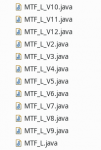Hello there,
I am having an issue where I push edits to my strategies to the MW folder via the build.xml file in Eclipse, but I notice that each time I do that, my active strategies because inactive and I need to remove them and add them again before they will work. I know I can change the folder in the build.xml file to where the strategies I am editing are pushed, but this seems to have the same resolve. The ACTIVATE and DEACTIVATE toggle button seems to get wonky and sort of do the opposite that it says and the only way I have found to fix it is to remove it and add it again.
Is anyone else having this same issue and does anyone know of a way to work on strategies in development without effecting current active ones or having to get a completely separate license on a different machine? I am sure there is a simple solution but I wasn't able to think of it. Thanks in advance.
W
I am having an issue where I push edits to my strategies to the MW folder via the build.xml file in Eclipse, but I notice that each time I do that, my active strategies because inactive and I need to remove them and add them again before they will work. I know I can change the folder in the build.xml file to where the strategies I am editing are pushed, but this seems to have the same resolve. The ACTIVATE and DEACTIVATE toggle button seems to get wonky and sort of do the opposite that it says and the only way I have found to fix it is to remove it and add it again.
Is anyone else having this same issue and does anyone know of a way to work on strategies in development without effecting current active ones or having to get a completely separate license on a different machine? I am sure there is a simple solution but I wasn't able to think of it. Thanks in advance.
W